|
Network Install
2011/05/12 |
| Install OS to a Client computer from PXE Server.
It's useful if your client computer has no CD/DVD drive. |
|
| [1] | Download ISO image first to your PXE server. The following example shows the ISO image of Scientific Linux 6 is under /home/iso directory. |
|
[root@pxe ~]# mkdir -p /var/pxe/sl6 [root@pxe ~]# mkdir /var/lib/tftpboot/sl6 [root@pxe ~]# mount -t iso9660 -o loop /home/iso/SL-60-x86_64-2011-03-03-Install-DVD.iso /var/pxe/sl6 [root@pxe ~]# cp /var/pxe/sl6/images/pxeboot/vmlinuz /var/lib/tftpboot/sl6/ [root@pxe ~]# cp /var/pxe/sl6/images/pxeboot/initrd.img /var/lib/tftpboot/sl6/ [root@pxe ~]# cp /usr/share/syslinux/menu.c32 /var/lib/tftpboot/ [root@pxe ~]# vi /var/lib/tftpboot/pxelinux.cfg/default # create new
timeout 100 default menu.c32 menu title ########## PXE Boot Menu ########## label 1 menu label ^1) Install Scientific Linux 6 kernel sl6/vmlinuz append initrd=sl6/initrd.img method=http://10.0.0.50/sl6 devfs=nomount label 2 menu label ^2) Boot from local drive localboot |
| [2] | Start HTTP Server. See here to install httpd (it's Ok to simply install httpd ). |
|
[root@pxe ~]# vi /etc/httpd/conf.d/pxeboot.conf # create new
Alias /sl6 /var/pxe/sl6 <Directory /var/pxe/sl6> Options Indexes FollowSymLinks Order Deny,Allow Deny from all Allow from 127.0.0.1 10.0.0.0/24 # Ip address you allow </Directory> [root@pxe ~]# /etc/rc.d/init.d/httpd restart Stopping httpd: [ OK ] Starting httpd: [ OK ]
|
| [3] | Change BIOS settings of your Client computer that 1st boot priority is Network and Start it, then it will show the menu like follows, push Enter key to start installation. |
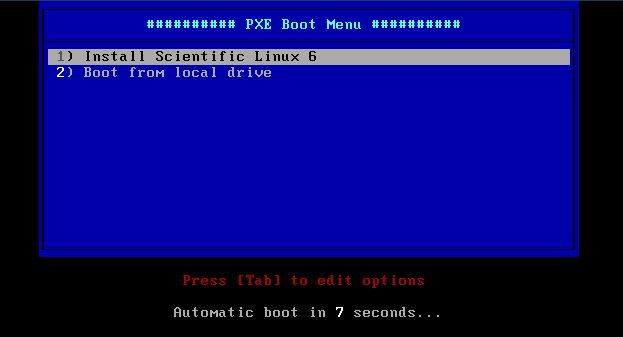
|
| Select your language. | |
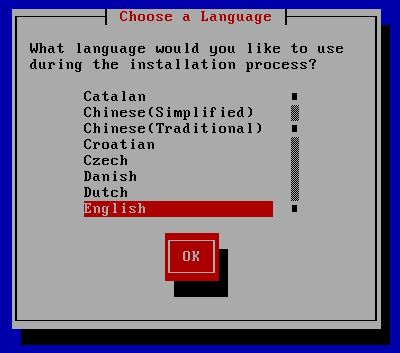
|
| Select your keyboard type. | |
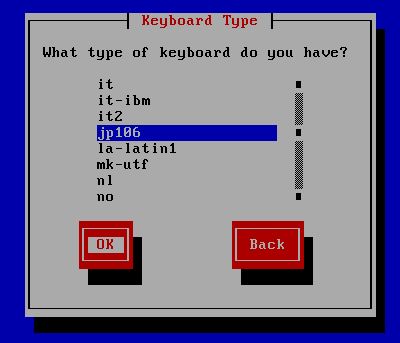
|
| Configure networking. | |
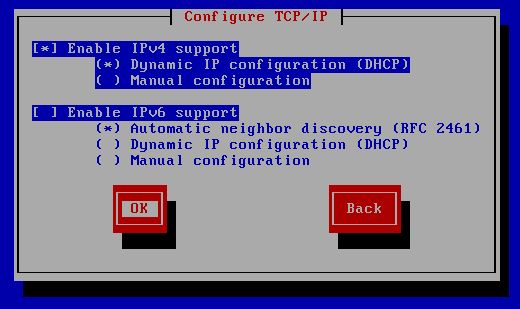
|
| Continue to install, it's the same as normall. After finishing installation, Change BIOS settings again that 1st priority is not from network. | |
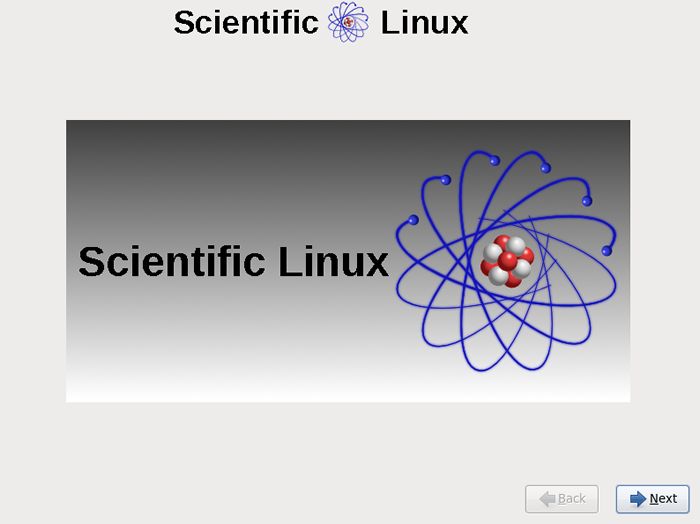
|